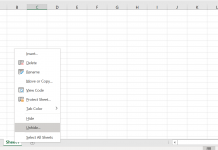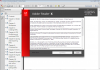There are plenty of technical resources on the Web that discuss cyclic redundancy checks (CRCs). Most times you won’t need to worry about this technobabble. That is, until one it day it suddenly appears and you think – what the hell does that mean? In simple terms, a CRC is bit of mathematics used to ensure that your data is OK when being transfered. It’s a checking procedure that quickly identifies when data has been damaged. If you get this message, it means that the file being read by your PC or software is corrupted. However, it does not mean all the data is lost forever. When data is transfered, it is usually in small blocks and each block is given a CRC value. If something goes wrong with the data between the time it leaves the source and arrives at its destination, the CRC sent at the source will no longer match the one that is calculated when the data arrives – this is when the cyclic redundancy check error will appear.
The most common time you will see the cyclic redundancy check error message is when trying to read data from a damaged CD or DVD. Just before it appears, your CD/DVD drive will probably grind and whirl away - your PC may also become a little slugglish.Less frequent causes are the result of system crashes, and buggy software (hello Microsoft), incomplete downloads (often identified by the misleading message 'This is not a valid Windows file', 'This is not a valid win32 application' or 'Corrupt Zip file'). If this problem happens frequently with downloads, try using a download manager.
For CDs and DVDs, the problem is a little different. Normally, when CD/DVD drives get a CRC message from a disc, they try to read the disc again - hence the grinding sound. After several failed attempts, they give up and display the redundancy check error. The problem can be hardware (loose cables, failing drive), software or damaged media. In most cases checking and cleaning the disc is the easiest way to overcome the problem. If different clean discs produce the same error, it is likely to be a hardware issue (check the discs in another drive). Another common cause of these errors is poorly burnt CDs and DVDs - especially those that had numerous or severe buffer underuns. USB burners suffer from this problem when the burn speed is too high (generally above 4X-8X)
If the discs are damaged, you'll probably need a recovery tool to get back your data. CDCheck 3 will work for CDs and DVDs. First it will check the media, and then you have the option to recover the files. It's free for personal use and has saved many people heartache when it comes to recovering lost digital images and videos from damaged CDs.